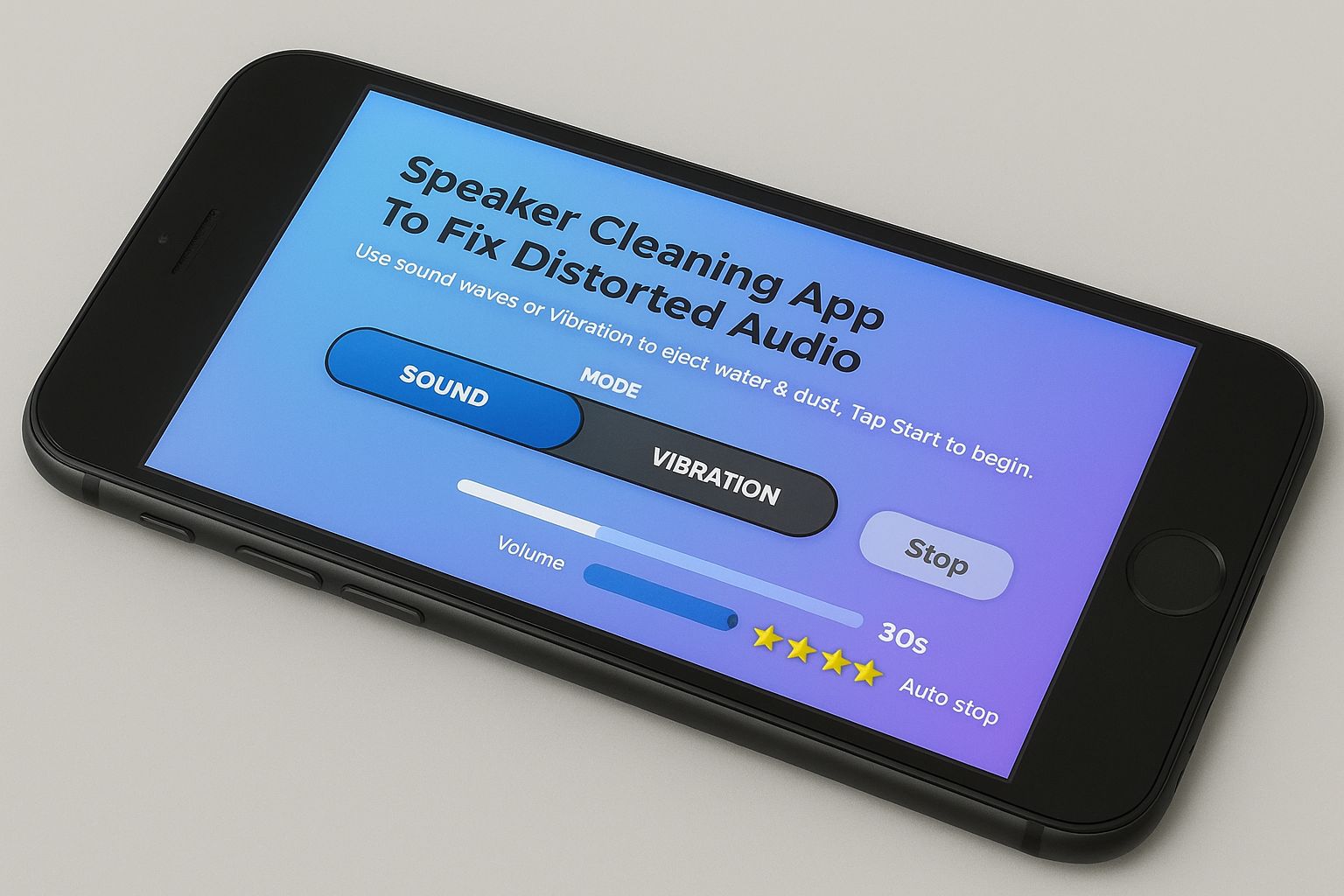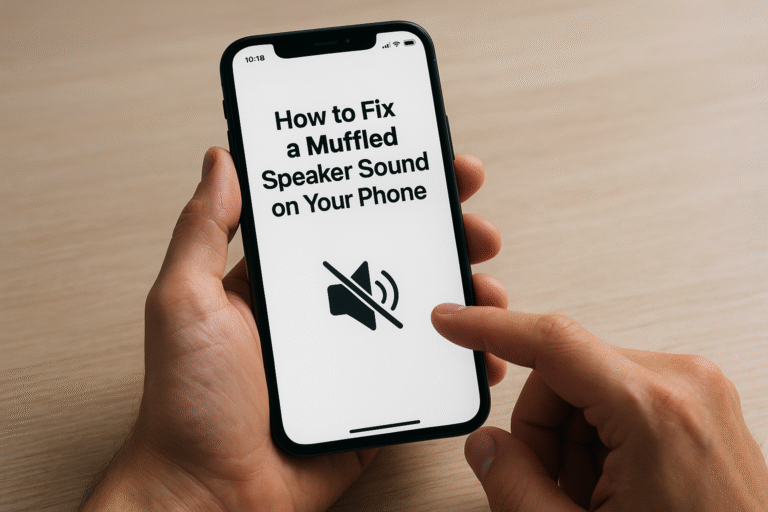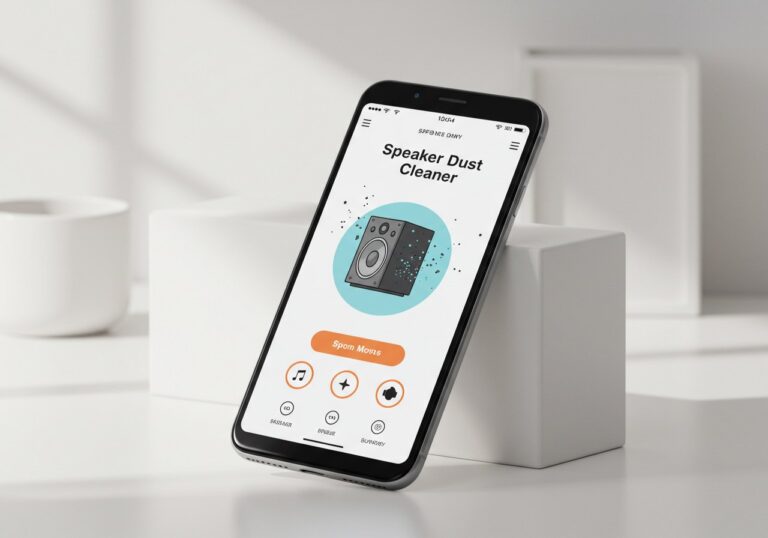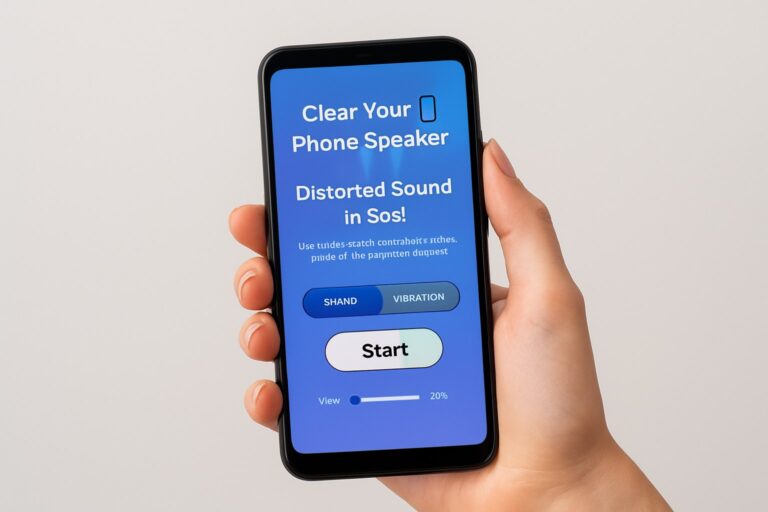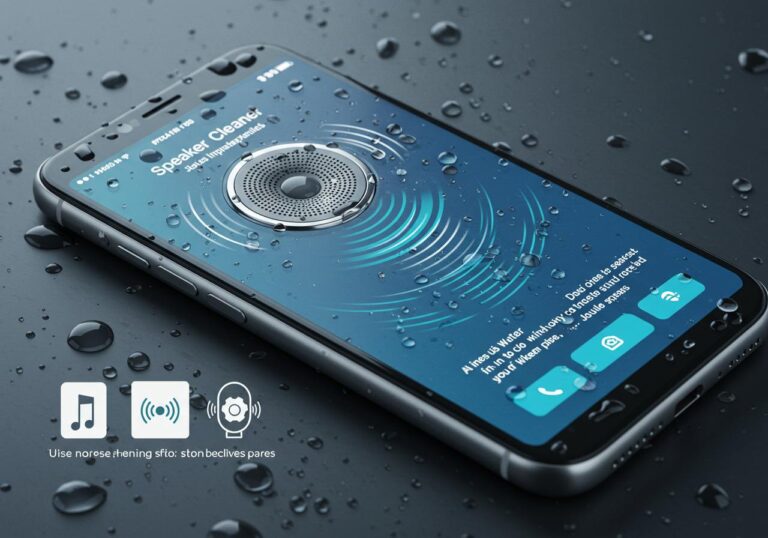Boost iPhone Volume Instantly with Free Speaker Cleaning by Sound
Many iPhone users eventually notice that their device doesn’t sound as loud or clear as it once did. Music might seem muffled, calls may feel quieter, or notifications lack their usual punch. This isn’t always because the speaker is damaged; in many cases, dust, lint, or tiny amounts of water are sitting behind the speaker mesh and blocking sound.
Fortunately, there’s a safe and surprisingly effective way to restore your iPhone’s audio without tools or expensive repairs using sound itself. So you can clean your iPhone speakers by using the free speaker cleaner online web tool.
What Is “Speaker Cleaning by Sound” and Why It Works
The concept of cleaning an iPhone speaker with sound may seem unusual at first, but it has a solid scientific basis. When speakers vibrate, they cause air to move. Certain low-frequency tones generate enough air movement to push out water droplets or shift loose dust from the speaker grill.
Apple even uses a similar approach on the Apple Watch, where a special water-eject sound clears moisture from its tiny speaker. By applying the same principle with free apps or tone generators, iPhone users can sometimes improve volume instantly and regain the crispness of their audio.
When This Method Helps — and When It Doesn’t
Sound-based cleaning is most effective when the issue is caused by water, lint, or loose particles close to the speaker mesh. It cannot repair physical damage, worn-out speakers, or deep internal blockages. That said, it’s a quick, risk-free first step worth trying before scheduling a repair.
Preparing Your iPhone for Cleaning
Initial Inspection and Manual Cleaning
To begin, remove any protective case or accessory that covers the speaker area. Use a dry, lint-free cloth to gently wipe the exterior of the phone, paying special attention to the bottom edge where the main speaker grill sits.
If you notice visible lint or dust on the mesh, carefully brush it away using a soft, dry-bristled brush such as a clean toothbrush or small makeup brush. If you want to clean the bottom speaker with the free speaker cleaner tool, you can test it. Apple specifically advises against inserting sharp objects or blasting compressed air, as both can push debris further inside or damage delicate components.
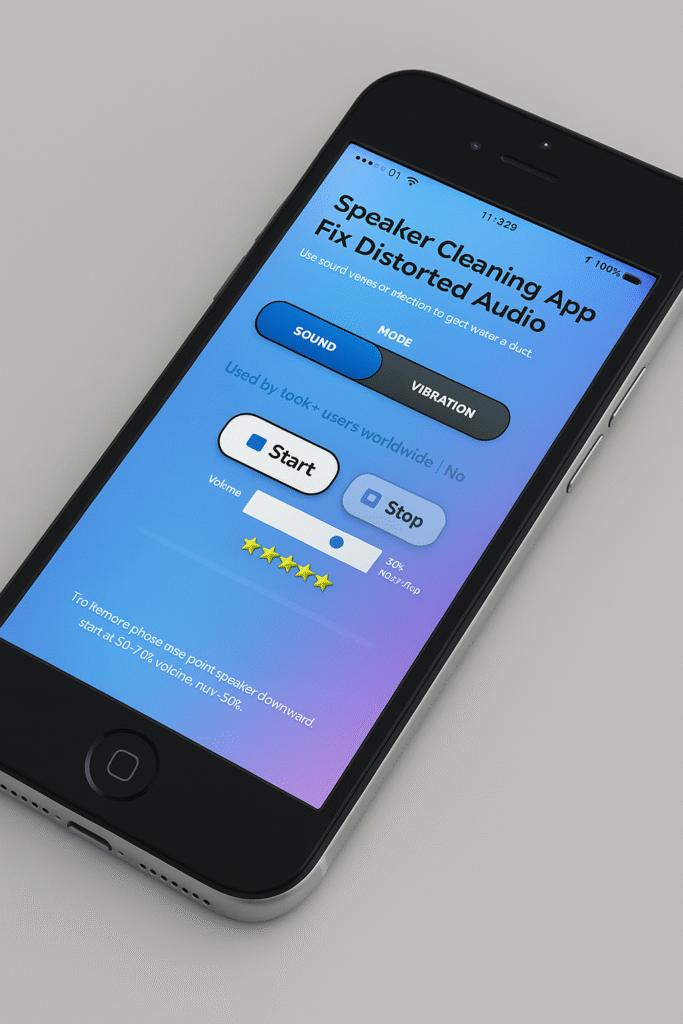
How to Clean iPhone Speakers Using Sound
Step 1: Choose a Sound-Cleaning Tool
Several free tools are available, including apps like Sonic or a free speaker cleaner website that plays specific “speaker cleaning” tones. These tools generate low-frequency sounds designed to move the speaker diaphragm enough to expel trapped debris or moisture.
Step 2: Position Your iPhone Correctly
Hold your iPhone with the speaker facing downward so gravity can assist in removing particles or droplets.
Step 3: Play the Cleaning Tone
Start playing the cleaning tone at low volume, then gradually increase to medium-high. Let it run for about thirty to sixty seconds, ideally with a frequency sweep that changes pitch rather than holding one note. You may notice droplets being expelled or simply hear a gradual improvement in clarity. For best results, gently tap the phone against your palm while the sound plays to help dislodge any moisture.
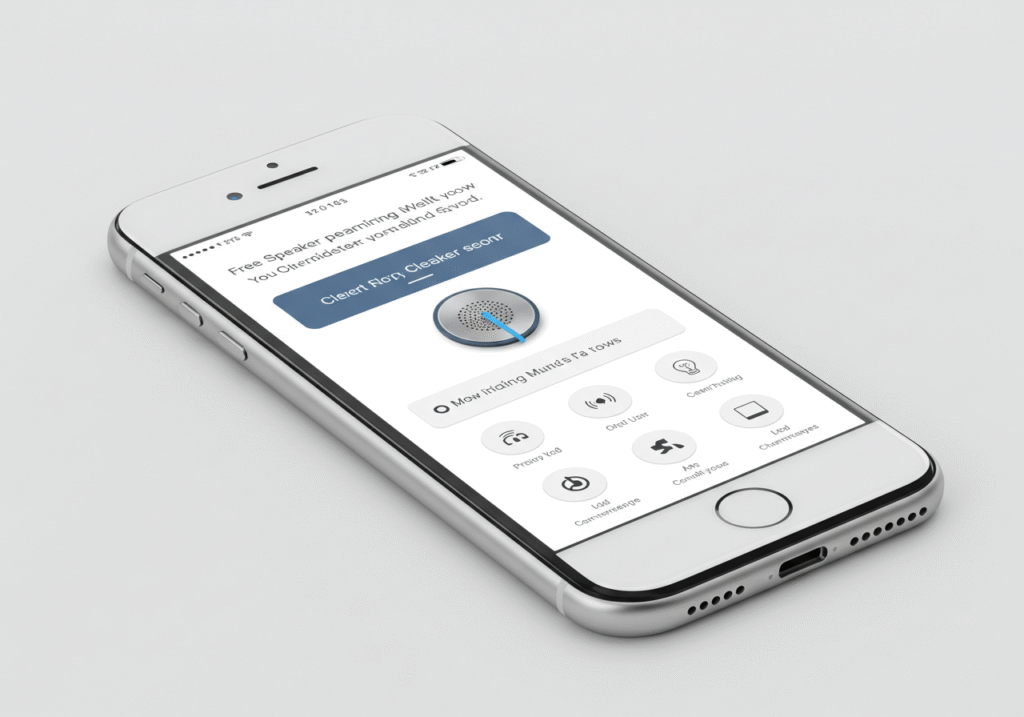
Special Considerations for Water Damage
If you recently dropped your phone in water, it’s critical to follow Apple’s official moisture guidelines. Do not charge the phone until it has fully dried, and avoid common myths like putting it in rice. Instead, place the iPhone speaker-side down in front of a fan or leave it in a dry space with silica gel packets, which absorb moisture more effectively than rice. After allowing time to dry, repeat the sound-cleaning process to remove any lingering droplets.
Common Mistakes to Avoid
Many users are tempted to use quick fixes that often do more harm than good. Avoid inserting cotton swabs, metal tools, or toothpicks into the speaker grill. Do not use canned air or blow into the speaker openings, as this can push debris deeper. Also, resist the urge to run cleaning tones at maximum volume for long periods. Overdriving the speaker may cause distortion or long-term wear.
What to Try If the Speaker Still Sounds Muffled
If the sound is still weak after cleaning, you should rule out software and settings issues before assuming it’s a hardware fault. Restart your iPhone, update to the latest version of iOS, and check whether Bluetooth is disabled; sometimes audio is routed to a connected device without the user realizing it. If the problem occurs during calls, test the in-call volume with and without headphones. You can also try playing an audio test file or using a speaker test app to see whether distortion affects all frequencies or just certain ranges.
When these steps don’t help, the issue may be deeper. It could involve internal debris, corrosion from liquid, or actual speaker hardware damage. In such cases, professional repair is the only reliable fix. Apple Support and trusted service centers can perform diagnostics and speaker replacements, while advanced users may attempt DIY repairs using guides from platforms like iFixit.
Conclusion:
Cleaning your iPhone speaker with sound is a simple, safe, and free trick that can sometimes boost volume instantly. By playing low-frequency tones, you may be able to expel trapped water or dust and restore audio clarity. Combined with gentle manual cleaning using a soft brush and Apple’s recommended drying methods, this technique often saves users from unnecessary repair costs. However, it is not a guaranteed fix. If your speaker remains muffled after careful attempts, the problem likely requires professional attention.